Marketing Using YouTube: Keeping It Simple
08 August 2023
YouTube occupies a unique position. Not only is it the second biggest social media platform, behind Facebook, with just under 2.3 billion active users.
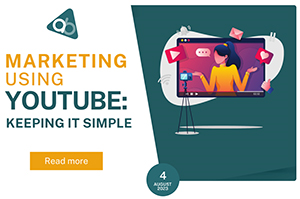
It is also the second biggest search engine, behind Google, with more people typing in the YouTube search bar than many of the other major search engines (Bing, Yahoo, AOL, Ask) combined.
When you think about it this way utilising YouTube for marketing your business is just good sense. However, it can seem a daunting prospect. That’s why at Approved Business we have broken down the process of starting to market your business on YouTube into three easy, achievable chunks.
- How to create a YouTube channel
- Customising your YouTube channel.
- Uploading videos to your YouTube channel.
To create a YouTube channel you will need a Google account. If you don’t already have one head to Google and in the top right-hand corner you will see a blue box that invites you to sign in – once you click it you can create a Google account. Follow their instructions remembering to choose ‘to manage my business’ when given this as an option instead of ‘for myself’.
Now you can head over to YouTube. In the top right-hand corner, you should already see yourself signed in with your new Google account but if not, sign in now.
When you click on your Google account avatar a list of options will pop up and right at the top it says ‘Create a Channel’ – click it. Your options here will be using your name or a custom name. You will want a custom name that’s right for your business. You can always change this later though, so don’t get stuck here.
Customising Your YouTube Channel
Click on the blue box that says ‘Customise channel’.
At this point, you need to be sure you have a clear idea of your branding because you are going to add a profile picture for the channel and other channel art.
For the profile picture click on the avatar in the top left-hand corner. This will give you the opportunity to upload an image; perhaps your logo.
You can now also add a banner image. If you don’t have one already for your website or other social media you can make one relatively easily in Canva; you don’t have to be a graphic designer to do so.
It’s also important to add a watermark which will appear on all the videos you upload. This could just be your business name, logo, or your website but it’s an important feature not only as a marketing tool but to ensure that others don’t try to pass your video content off as their own.
Lastly, fill out all the basic information for your YouTube channel too; a channel description (what are you going to do in your videos), links to your social media and website.
Upload Videos to Your YouTube Channel
Now you need a video to upload, for help with creating video content take a look at our previous post on Making Video Marketing Easy.
A good place to start is with an introduction video as a trailer for your YouTube channel, you might want to explain what your business is, who you serve and what you are helping them with. You might also want to explain what your YouTube channel is going to show.
Will you be uploading lots of ‘how to’ video content for example (a very popular choice)?
Once you’ve got some video content to upload you’ll need to click on ‘Content’ in the menu on the left. Then choose ‘upload videos’ and this will prompt you to choose a file to upload, process and customise your video and then finally to ‘publish’.
You Did it! Well Done
That first step is so often the hardest and you’ve just created your YouTube channel so you can now have lots of fun showcasing your team’s expertise with lots of ‘how to’ videos.
However, if you’re still struggling with a great professional introduction video then get in touch with us at Approved Business and we can produce a high-quality video for you to use on YouTube as well as your website and other social media within just 2 weeks.
Other Press Releases By This Company
- 23/04/2024 - AI Tools You Should Be Using In 2024
- 26/03/2024 - What is a B2B Marketing Funnel and How Does It Work?
- 23/02/2024 - How To Create An Internet Presence In 2024
- 19/01/2024 - 5 New Year Resolutions For B2B Marketing In 2024
- 19/12/2023 - What Will Marketing Trends for Small Businesses Be in 2024?
- 14/11/2023 - 10 Best Free or Low-Cost Marketing Ideas for Small Businesses
- 18/10/2023 - A Guide to Getting Great Testimonials
- 14/09/2023 - Top Ten UK Business Directories and How They Help Your Business
- 18/07/2023 - Making Video Marketing Easy
- 13/06/2023 - Instagram Ideas to Successfully Market Your Business
- 16/05/2023 - Using Facebook to Grow Your Business: A Simple Guide
- 11/04/2023 - A Quick and Easy Guide to Using Twitter for Your Business
- 10/03/2023 - Marketing Your Business With LinkedIn
- 09/02/2023 - Using AI For Marketing your business: Pros and Cons
- 12/12/2022 - How To Perform Copywriting & Graphic Design
- 03/11/2022 - How To Run A Marketing Campaign
- 29/09/2022 - How To Create A Brand Strategy
- 09/09/2022 - Increase Your Sales With Web Traffic Revealer
- 10/08/2022 - Are You Ready For Google Analytics 4?
- 14/07/2022 - Why Your Business Should Be Using Video Content in 2022
- 19/05/2022 - Google Ads VS Organic Traffic
- 19/04/2022 - Social Media Marketing: Tips and Advice
- 01/04/2022 - SEO For Beginners
- 01/04/2022 - How We Work: The Process That Gets SEO Results
- 01/04/2022 - Guide To Domain Authority & How You Can Boost It
- 29/03/2022 - How B2B Directories Help Your Business
- 08/01/2020 - Approved Business are exhibiting at B2B Marketing Expo 25-26 March 2020 Stand No 1616
- 20/07/2011 - Approved Business wins international web design award




