Company Reviews
How to leave a review
To leave a review for a company is easy.
Firstly you would need to search for the company using the search bar above. Once found, follow these simple steps;
- Click on the company's ' Learn More' button in their box to reach their profile page
- On the company's profile page, you will see a Submit Review button. Click this and follow the instructions to leave a review for this company
- Once you have submitted your company review, you will be asked to validate it through an automated verification email. Once you have clicked the link in the email sent to you, the review will be posted instantly to our website.
In the unlikely event that you experience any problems posting a review, you can email contact us here or call 01474 359 527 (Business hours).
Where will my review appear?
Reviews for a company will also appear on their full company profile page under the reviews tab. Reviews can also be seen on relevant industry sector homepages on the Approved Business website.
The last 25 reviews received for any company will appear on this reviews page.
The moment a review has been left about your company, a copy of the review will be instantly emailed to you. We will email this to the contact email address we hold for your company.
You are now also able to respond to your customer reviews with a simple reply. To do this you would need to login to your client admin account, go to the reviews tab and click on reply to any review that has been left for your company.
If you are unsure of your login details, please contact your account manager or our head office on 01474 359527 who will be able to help.
What About Bad Reviews Which I Think Are Untrue?
If you feel someone has posted a false or misleading review, please contact us and we will review its authenticity. We will contact the reviewer and ask them to properly justify his or her review and if they cannot substantiate their review to our satisfaction, the review will be removed from the Approved Business site.
It is very important that the reviews are honest and impartial and we will be monitoring this closely. All reviews are filtered and blocked if they contain bad language, sexually explicit references, religious or political content.
Can I Put The Reviews On My Own Website?
Yes! By adding the review code to your own web site, your review rating will appear directly on your own website. This will change in real time every time one of your customers leaves a review. By including this on your own site, you can help potential customers to make that all-important decision to contact you. The code can even be customised, so you can change the colours to match your own site. Below is a quick example of what it looks like:
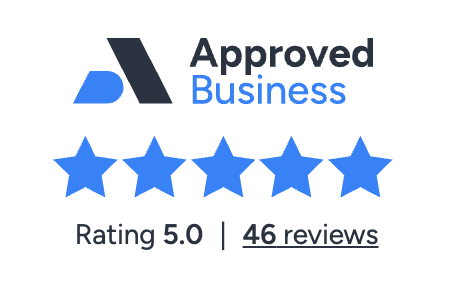
How Do I Put The Review Graphics On My Website?
Simply log in to the Client Login from the link on the Approved Business home page using your email address and password. Next, click on Widgets tab and then Click here to get review widget code. This code is unique for your company; all you need to do is copy and paste this unique code onto your own website. You can also change the badge to light and dark mode dependent on your website.
(If you don't know your client login details, still click on client login, and then click forgot password, and then you will be able to reset your password)